Install SSIS DevOps Tool in Azure DevOps organization.
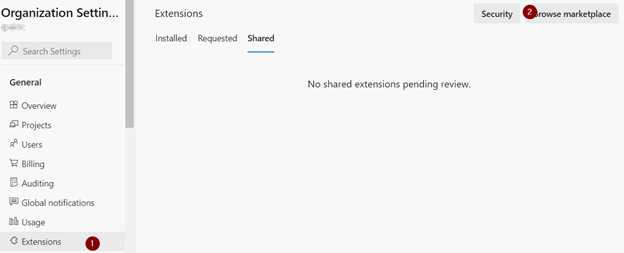
Click on “Browse marketplace” and Search for “SSIS DevOps Tools”. Here is the link.
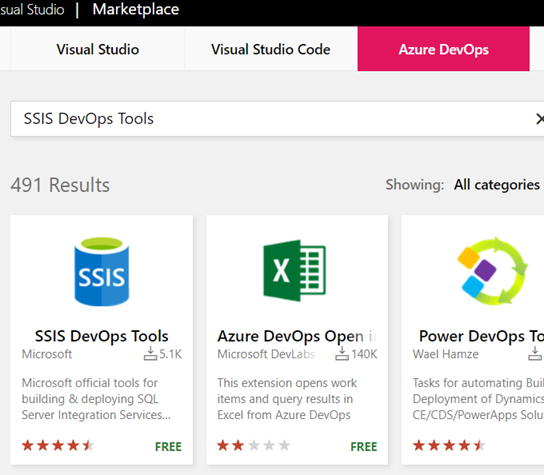
If you want to install extensions using CLI, here is the link;
Select “SSIS DevOps Tool”;
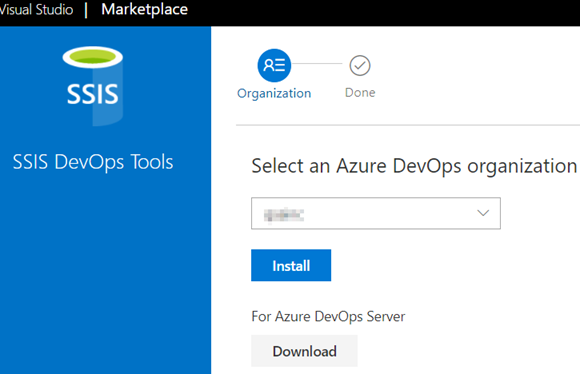
Click Install and you are done.
Install a second extension “Azure DevOps Open in Excel”. This helps to view work items in Excel and VS.
Go back to your Azure DevOps organization. The installed extensions are here;
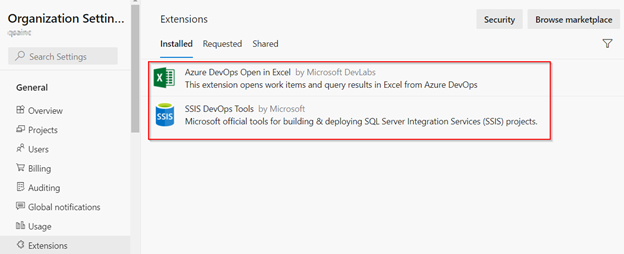
Follow this article to create SSIS DevOps pipeline.

 Add to favorites
Add to favorites