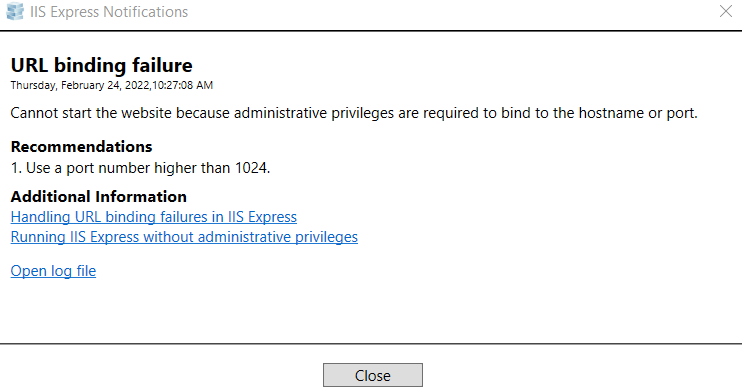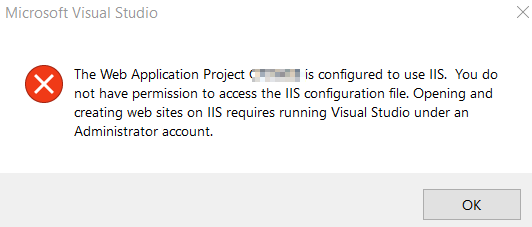Upgrading cloud key sucks but works. After upgrade log in to unifi ui. You would see blue lights back on. Disable system-d. Check if dnsmasq is working, if not try to install resloveconf package.
Enable systemd using these commands;
sudo systemctl enable systemd-resolved
sudo systemctl start systemd-resolved
sudo systemctl status systemd-resolved
Login to your cloud key and make sure its working (blue lights :))
DNS resolution will not work. The problem is pihole unbound resolution. Add these lines to /etc/resolveconf.conf
nameserver 8.8.8.8
nameserver 8.8.4.4
check the status of dnsmasq;
#disable systemd-resolved first
sudo systemctl stop systemd-resolved
sudo systemctl disable systemd-resolved
sudo systemctl status dnsmasq
sudo systemctl status dnsmasq
If dnsmasq is running, proceed. don’t restart. reinstall pihole and restore from backup. Follow these after pihole installation (couldn’t find an easier solution);
#Reconfigure lighttpd port (for example 8080)
nano /etc/lighttpd/lighttpd.conf
#Restart lighttpd
/etc/init.d/lighttpd restart
#Change the pi-hole random password to your liking
pihole -a -p
Pi-hole has dnsmasq embedded in pihole-FTL, and a separate dnsmasq on the host is not required and causes problems as you have discovered.
sudo netstat -nltup | grep 'Proto\|:53 \|:5053 \|:5353 \|:5335 \|:8953 \|:67 \|:80 \|:471'
sudo service dnsmasq stop
sudo systemctl disable dnsmasq
sudo apt-get remove dnsmasq-base
sudo service pihole-FTL start
Pihole somehow keep existing configuration. Navigate to the URL and it should be up and running.
To re-purpose cloud key, follow this link.
Resources
https://stackoverflow.com/questions/24967855/curl-6-could-not-resolve-host-google-com-name-or-service-not-known