This is a basic Traefik setup. Follow these steps to setup Traefik as reverse proxy on unRAID.
We will be using Traefik 2.x as reverse proxy on unRAID v 6.9.x. we will be setting up unRAID ui and Traefik dashboard to show traffic can be routed to any container running on unRAID.
DNS records configuration
We need to create DNS records, all pointing to unRAID box. We will be using unRAID default “local” domain running on 192.168.1.20. Since we own foo.com domain so our DNS records would be;
tower.local.foo.com -> 192.168.1.20
traefik-dashboard.local.foo.com -> 192.168.1.20
How and where to configure these depends on the DNS server, for example PI-HOLE etc.
Reconfiguring unRAID HTTP Port
unRAID web ui is using port 80 but Traefik will be listening on port 80. We need to reconfigure this port.
Go to Settings -> Management Access, and change HTTP port to 8080 from 80.
In case Traefik container is not working, we can always access unRAID server at http://192.168.1.20:8080.
Traefik configuration
In order to configure Trafik we will be using a mix of dynamic configuration (via Docker labels), and static configuration (via configuration files).
Place the following yml configuration files in your appdata share.
appdata/traefik/traefik.yml
api:
dashboard: true
insecure: true
entryPoints:
http:
address: ":80"
providers:
docker: {}
file:
filename: /etc/traefik/dynamic_conf.yml
watch: true
appdata/traefik/dynamic_conf.yml
http:
routers:
unraid:
entryPoints:
- http
service: unraid
rule: "Host(`tower.local.foo.com`)"
services:
unraid:
loadBalancer:
servers:
- url: "http://192.168.1.20:8080/"
Make sure yml has two space indentation.
Setup Traefik Container
Go to the Docker tab in unRAID and ADD CONTAINER.
We need to fill in the following configuration:
Name: traefik
Repository: traefik:latest
Network Type: bridge
Add a port mapping from 80 → 80, so that Traefik can listen for incoming HTTP traffic.
Add a path where we mount our /mnt/user/appdata/traefik to /etc/traefik so that Traefik can actually read our configuration.
Add another path where we mount our Docker socket /var/run/docker.sock to /var/run/docker.sock. Read-only is sufficient here.
This is required so Traefik can listed for new containers and read their labels, which is used for the dynamic configuration part. We are using this exact mechanism to expose the Treafik dashboard now.
Add a label
• key = traefik.http.routers.api.entrypoints
• value = http
Add another label
• key = traefik.http.routers.api.service
• value = api@internal
And a final label
• key = traefik.http.routers.api.rule
• value = Host(`traefik-dashboard.local.foo.com`)
Our container configuration should look like this;
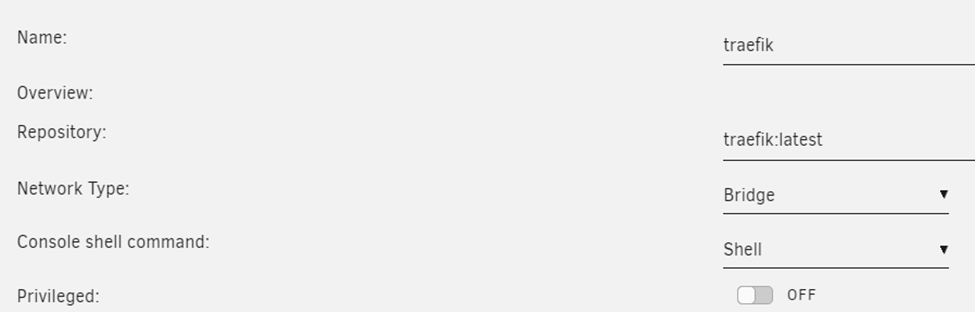
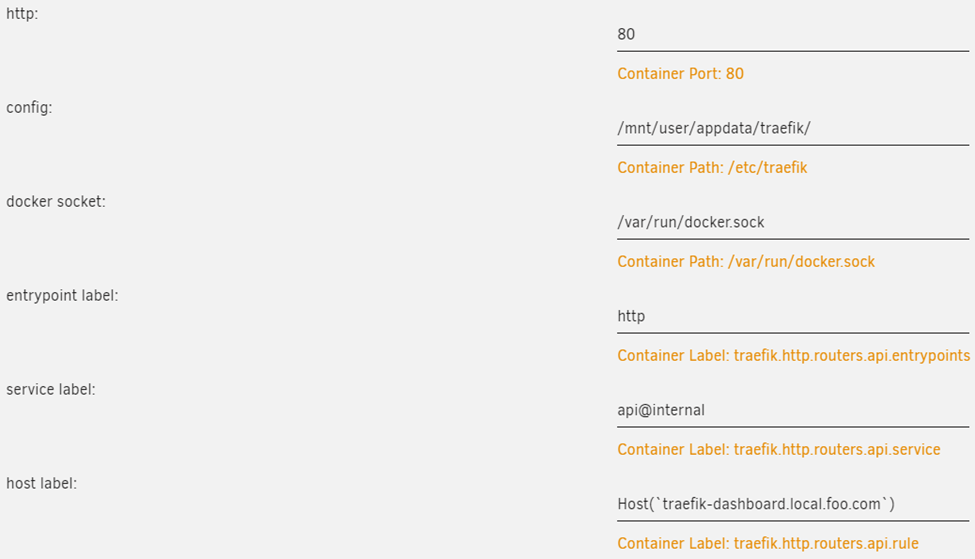
Run container, and view container log to make sure its running. You will see something like this;

The screen will scroll with new logs. Traefik is up and running.

Open browser, we are able to access unRAID at http://tower.local.foo.com, and the Traefik dashboard at http://traefik-dashboard.local.foo.com.
Proxying any Container
In order to add another container to our Traefik configuration we simply need to add a single label to it.
Assuming we have a Portainer container running we can add a label with
- key =
traefik.http.routers.portainer.rule - value = Host(`portainer.local.foo.com`)
If our container is only exposing a single port, Traefik is smart enough to pick it up, and no other configuration is required.
If Portainer container would expose multiple ports, but the webUI is accessible on port 3900 we would need to add an additional label with
- key =
traefik.http.services.portainer.loadbalancer.server.port - value = 8080
For external hosts to take advantage of terafik, point their DNS entry to traefik host. Obviously we have to define router and services in traefik dynamic file.
Resources
https://datosh.github.io/post/unraid_reverse_traefik/

 Add to favorites
Add to favorites