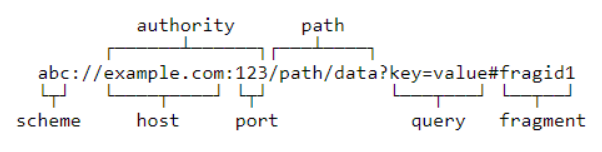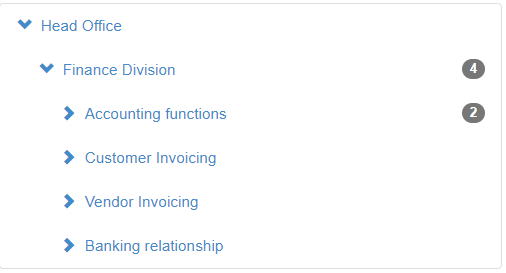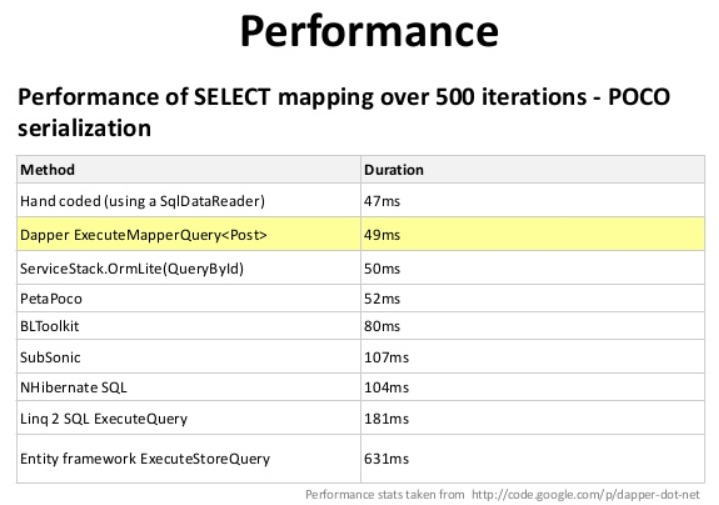When working on your ASP.NET MVC application, you often need to include some of your app’s data as Javascript objects. You may need this for some interactive behaviour, graphs/charts, or simply to “hydrate” the UI with the relevant information, such as username etc.
There’s certainly a big push to move away from rendering JSON data in MVC Views. Instead, it’s recommended to use Ajax calls that fetch JSON data from backend APIs. This helps to separate concerns in your application, making it more maintainable and easier to support, test and debug.
However, sometimes it’s OK to put JSON data directly in MVC Views:
- performance–it saves you another network call
- prototyping–test your idea before you spend a lot of time on adding another endpoint to your backend API
- size of the data–if it’s just a small object, you may not want to create a separate endpoint just for that thing
- legacy–the app you’re working on is ancient, soon-to-be-retired, so there’s really no point putting lipstick on the pig
With these caveats in mind, let’s see how you can easily put some JSON into your ASP.NET MVC views.
Encoding problem
The problem with outputting any values into Views in ASP.NET MVC is that the framework encodes the output, trying to save you from introducing Cross-Site Scripting (XSS) vulnerabilities to your front-end code.
Briefly, an XSS vulnerability is when an attacker can provide some content that has a malicious Javascript payload, which then gets rendered by your web app and executed in users’ browsers.
Check out “Prevent Cross-Site Scripting (XSS) in ASP.NET Core” for more details on how to avoid this happening to your app.
The encoding that ASP.NET MVC does for you replaces all special characters like "'<> (and a few more) with their corresponding HTML codes, such '"<>.
Say you have an object Customer, and you are trying to put it in a <script> section like this:
<script>
var customers = JSON.parse('@JsonSerializer.Serialize(Model.Customer)');
</script>
then all you are going to end up in the browser is going to look something like this:
<script>
var customers = JSON.parse('{"Id":1,"FirstName":"Hasim","LastName":"Santello","DOB":"2/09/2004"}');
</script>
and it’s not even a correct JSON! ASP.NET MVC made it safe for you, but also, unfortunately, also broke it.
@Html.Raw to the rescue
To turn all those " and such into proper Javascript, you need to tell ASP.NET to skip the encoding and output the raw data:
<script>
// ...
var customers = JSON.parse('@Html.Raw(JsonSerializer.Serialize(Model.Customers))');
// ...
</script>
…and viola! it results in a nice, clean, parsable JSON:
<script>
// ...
var customers = JSON.parse('{"Id":1,"FirstName":"Hasim","LastName":"Santello","DOB":"2/09/2004"}');
// ...
</script>
Passing the data from Controller to View
In this instance, I strongly recommend avoid using TempData, Session, ViewData or ViewBag and just pass the data you need in the view as part of the controller’s model. There are multiple reasons why you shouldn’t be using the methods listed above, but the main is to keep things simple and strongly-typed. So in your controller return the view in the following manner:
public IActionResult YourControllerMethod()
{
var model = new YourModelClass
{
// Set whichever fields in here
};
return View(model);
}
…and in your view, at the top of the page, declare the model class, so that you can have compile-time checking and code completion:
@model YourModelClass
<!-- rest of your View.cshtml -->
A word of warning about XSS
As mentioned previously, check out that XSS article, and also be mindful of how you use the data received from the server, whether that’s embedded in the page with @Html.Raw or via Ajax.
For instance, do not concatenate strings to make HTML entities. This example
<script>
// ...
var customer = JSON.parse('... some malicious JSON here with XSS attack...');
$(body).append($('<div>' + customer.Name + '</div>');
// ...
</script>
will introduce a very obvious XSS security hole in your site, because if a malicious user updates their name to <script>alerts('YOU PWND!');</script> that code will execute on clients’ browsers.
Whichever JavaScript framework you’re using, check its documentation on how to avoid XSS. With jQuery, use methods like .text() to set text of newly created elements.