Open a script task or script component. Press F4 to open properties windows. You will find target .NET framework;
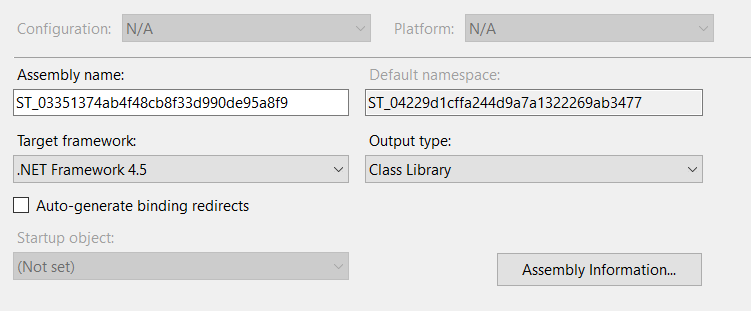
Source, Ingest, Prepare, Analyze and Consume
All about Azure Databases, Azure single database, Azure managed instance, Azure Cosmos database, Azure VM based databases
Open a script task or script component. Press F4 to open properties windows. You will find target .NET framework;
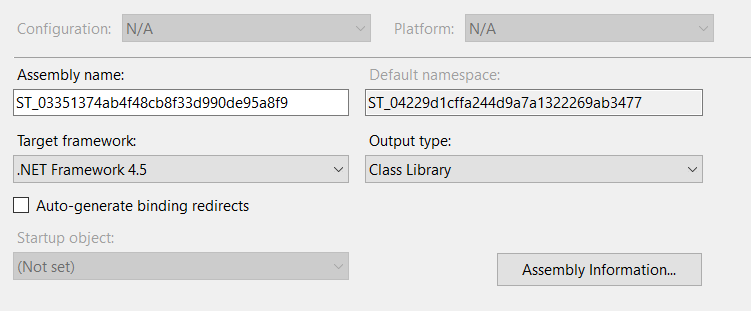
My input is a Report Date. I would like to create a collection object of DateTime using Script task with this input. There is no Data Flow in this work flow. Later, I will be using this collection object in a Foreach loop container.
The object type of a package variable is really ADO dataset. This is finished package;
Variables window
Task A – SQLT – Report Date Lookup
Task B – SCPT – Build Pending Report Dates
private static DataTable MakeDateDataTableFor(DateTime reportDate)
{
//create a new Data Table
DataTable table = new DataTable();
//Declare variables for DataColumn and DataRow objects
DataRow row;
DataColumn column;
//Create a new DataColumn and set it's data type
column = new DataColumn();
column.DataType = System.Type.GetType("System.DateTime");
column.ColumnName = "ReportDate";
column.ReadOnly = true;
table.Columns.Add(column);
//Create three new DataRow objects and add them to the DataTable
for (int i=0; i <=2; i++)
{
row = table.NewRow();
row["ReportDate"] = reportDate.AddDays(i);
table.Rows.Add(row);
}
return table;
}
/// <summary>
/// This method is called when this script task executes in the control flow.
/// Before returning from this method, set the value of Dts.TaskResult to indicate success or failure.
/// To open Help, press F1.
/// </summary>
public void Main()
{
// TODO: Add your code here
var reportDate = (DateTime)Dts.Variables["User::ReportDate"].Value;
//Create ADO Data Table object
DataTable table = MakeDateDataTableFor(reportDate);
Dts.Variables["User::ReportDateCollection"].Value = table;
Dts.TaskResult = (int)ScriptResults.Success;
}Task C – FELoop – Data processing for each date
Task D – SCPT – Show pending dates
public void Main()
{
// TODO: Add your code here
MessageBox.Show(Dts.Variables["User::ReportStartDate"].Value.ToString());
Dts.TaskResult = (int)ScriptResults.Success;
}Resources
https://www.blogger.com/blog/post/edit/2414567817322296815/3075025082999390053
You can read more about Data Tables here;
https://docs.microsoft.com/en-us/dotnet/api/system.data.datatable?redirectedfrom=MSDN&view=net-5.0
I would like to continue a Foreach loop container even if a task, for example, script task fails. Here is a quick fix;
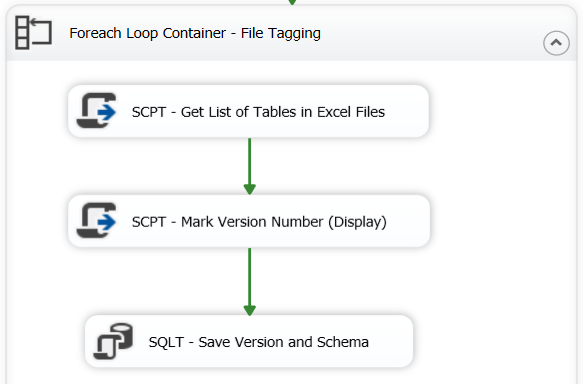
Press F4, this will bring up Properties window. Change “ForceExecutionResult” property to “Success”.
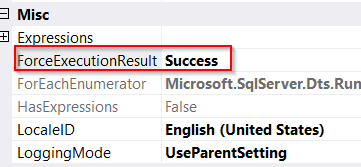
Foreach loop will continue even if script task inside fails.
The recommended way to get a good error message from script task, decorate them with try/catch block. Here is an example;
try
{
var x = 1/0;
}
catch (Exception ex)
{
var message = $"my error. ERR: {ex.Message.ToString()}";
Dts.Events.FireError(1, ex.TargetSite.ToString(), message, "", 0);
Dts.TaskResult = (int)ScriptResults.Failure;
}These are good references on the topic;
https://richardswinbank.net/ssis/errors_in_script_tasks_and_components
Microsoft has introduced APPLY operator in SQL Server 2005. It allows joining between two table expressions, for example joining left/outer table expression with right/inner table expression. The way it works is that we have a table-valued expression on the right side and we want this table-valued expression to be evaluated for each row from the left table expression.
An ideal use case would be where we are unable to form any kind a join between two tables. For example a project table and calendar table.
(Left Side Table – Project Table)
ProjectKey ProjectEndDate
XX-ABC10 2018-10-31
XX-ABC11 2018-11-30
XX-ABD12 2019-01-31
XX-ABC13
(Right Side Table – Calendar Table)
FiscalQuarterStartDate FiscalQuarterEndDate
2018-10-01 2018-12-31
2019-01-01 2019-03-31
Each ProjectEndDate falls between a FiscalQuarter. We need to append a new column in our result set that will be FiscalQuarterEndDate.
Here is the query;
SELECT p.ProjectKey, p.ProjectEndDate, dates.FiscalQuarterEndDate
FROM Project p
CROSS APPLY
(
SELECT FiscalQuarterEndDate
FROM FiscalCalendar calendar
WHERE 1=1
AND p.ProjectEndDate
BETWEEN calendar.FiscalQuarterStartDate AND calendar.FiscalQuarterEndDate
) dates
WHERE 1=1
Here is the result;
ProjectKey ProjectEndDate FiscalQuarterEndDate
XX-ABC10 2018-10-31 2018-12-31
XX-ABC11 2018-11-30 2018-12-31
XX-ABD12 2019-01-31 2019-03-31
If we look at the result set, it returns only those rows that matches with the right table expression. Project Number XX-ABC13 is missing. CROSS APPLY is equivalent to an INNER JOIN. To be more precise its like a CROSS JOIN with a correlated sub-query).
If we want to return all rows from the left side then we need to apply OUTER APPLY which is equivalent to a LEFT OUTER JOIN.
Resources
https://www.mssqltips.com/sqlservertip/1958/sql-server-cross-apply-and-outer-apply/
This is how we can read data from Microsoft Excel using OleDb in SSIS;
public override void CreateNewOutputRows()
{
//Change this to your filename you do not need a connection manager
string fileName = @"E:\SFTP\RSS\Results.xlsx";
string SheetName = "Sheet1";
string cstr = "Provider=Microsoft.ACE.OLEDB.12.0;Data Source=" + fileName + ";Extended Properties=\"Excel 12.0;HDR=YES;IMEX=1\"";
using (System.Data.OleDb.OleDbConnection xlConn = new System.Data.OleDb.OleDbConnection(cstr))
{
xlConn.Open();
System.Data.OleDb.OleDbCommand xlCmd = xlConn.CreateCommand();
xlCmd.CommandText = "Select * from [" + SheetName + "$]"; //I assume this is the data you want
xlCmd.CommandType = CommandType.Text;
using (System.Data.OleDb.OleDbDataReader rdr = xlCmd.ExecuteReader())
{
while (rdr.Read())
{
for (int i = 4; i < rdr.FieldCount; i++) //loop from 5th column to last
{
//The first 4 columns are static and added to every row
Output0Buffer.AddRow();
Output0Buffer.UniqueID = Int32.Parse(rdr[0].ToString());
Output0Buffer.Year = Int32.Parse(rdr[1].ToString());
Output0Buffer.ReportingWave = rdr.GetString(2);
Output0Buffer.SubmissionDate = rdr.GetString(3);
Output0Buffer.Question = rdr.GetName(i);
Output0Buffer.Answer = rdr.GetString(i);
}
}
}
xlConn.Close();
}
}We need to add output columns with correct data type. There is no need to setup connection manager because we are using it in the code.
This code will successfully import a file that looks like this;
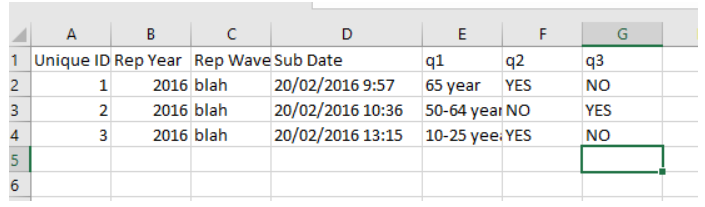
My recent experience with Excel Sheet.
Check the data type of the column. If the type is “General”, then ACE will determine data type based on first 8-10 rows. If those are numeric then it might ignore alpha-numeric data in the column. Try to change column data type to “Text” and see what happens. It will work. You would be able to see numeric and non-numeric data in your data pipe line.
Resources;