One of my favorite pianist;
https://en.wikipedia.org/wiki/Ludwig_van_Beethoven
Clear Thinking in Data, Cloud, and AI
Practical insights from real-world engineering experience
Anything unrelated to defined categories
I like windows snip and sketch tool. The only draw back, you take a snapshot and if you want to draw rectangle around an area, it’s not possible in this tool. The snapshot has to be copied into MS Paint or Power Point to annotate. It’s kind a two step process.
The alternative is to use Greenshot which is a full featured snipping tool. Greenshot does come with an editor where you can easily add arrows, text, shapes, blur out/pixelate sensitive information.
Greenshot automatically copy the screenshot to the clipboard. At the time of installation it gets registered with windows and always available in the taskbar. If I need to edit a screenshot, I can right-click the greenshot icon and choose: Open Image from clipboard to access it in the editor. Once done, I then either save the image there or choose copy to clipboard, to send the edited version back to the clipboard, ready to be pasted somewhere else.
Here is an example;
Donate:
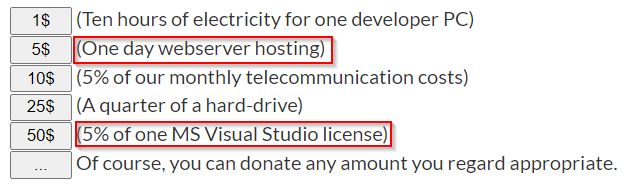
Following are some basic tips for MAC OS;
How to Map a Network Drive / Server to Mac OS X?
From the Mac OS X Finder, hit Command+K to bring up the ‘Connect to Server’ window.
Enter your login/password and click “OK” to mount the network drive.
The drive will now appear on your desktop and in the Finder window sidebar.
How to Force Restart Your Mac?
Press and hold down the Command (⌘) and Control (Ctrl) keys along with the power button (or the Touch ID / Eject button, depending on the Mac model) until the screen goes blank and the machine restarts.
How to add a user to Sudoers in Mac OS X?
sudo visudo
Use the arrow keys to navigate down to the “#User privilege specification” section, it should look like this:
# User privilege specification
root ALL=(ALL) ALL
%admin ALL=(ALL) ALL
Put the cursor on the next empty line below the %admin entry and then press the “A” key to insert text, then type the following on a new line, replacing ‘username’ with the users short name of the account you wish to grant privilege to (hit tab between username and ALL):
username ALL=(ALL) ALL
Now hit the “ESC” (escape) key to stop editing the file
Hit the : key (colon) and then type “wq” followed by the Return key to save changes and exit vi
ou should be good to go, you can cat the sudoers file to be certain the file was modified:
cat /etc/sudoers
Q. How to run as root?
sudo -s username
Welcome to WordPress. This is your first post. Edit or delete it, then start writing!