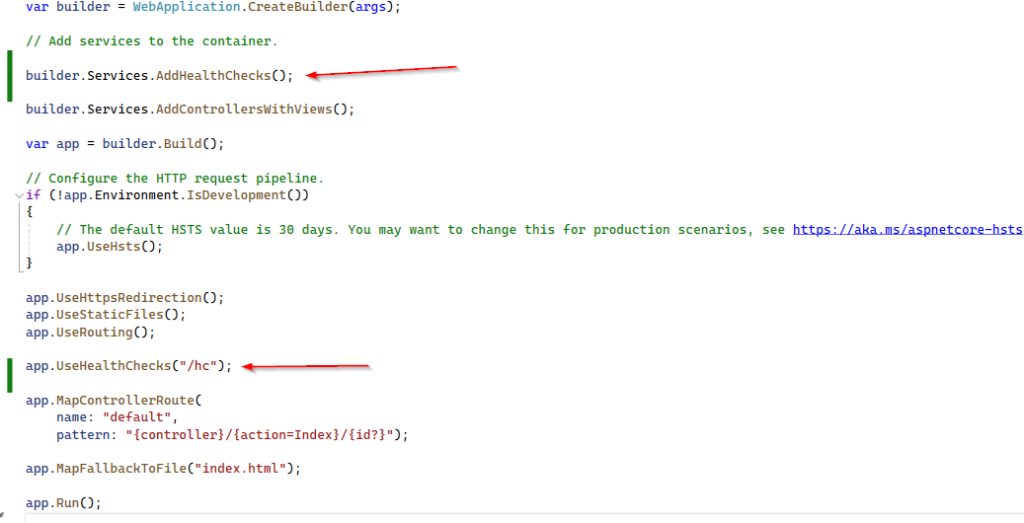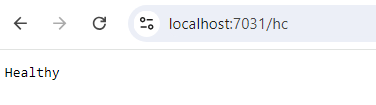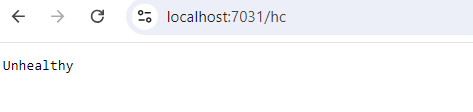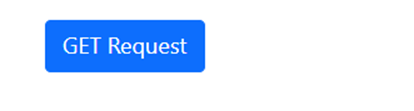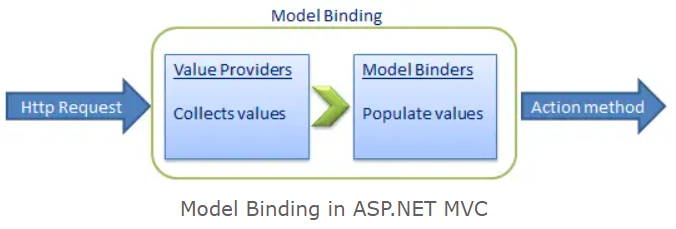ConfigureAwait(false) is a C# feature used with async and await to control how the continuation of an async method is scheduled after an awaited operation completes.
Here’s a breakdown of when and why you might need to call ConfigureAwait(false):
Understanding Synchronization Context
- What it is: A synchronization context (
System.Threading.SynchronizationContext) represents a way to queue work (continuations) to a specific thread or threads.- UI Applications (WinForms, WPF, Xamarin, old ASP.NET on .NET Framework): These have a UI thread. Operations that update the UI must run on this specific UI thread. The synchronization context ensures that continuations after an
await(if it wasn’t configured otherwise) are posted back to this UI thread. - ASP.NET Core: By default, ASP.NET Core does not have a synchronization context that behaves like the UI one. It uses a more efficient internal mechanism for managing requests.
- Console Apps / Library Code (typically): Often have no special synchronization context, or they use the default thread pool context.
- UI Applications (WinForms, WPF, Xamarin, old ASP.NET on .NET Framework): These have a UI thread. Operations that update the UI must run on this specific UI thread. The synchronization context ensures that continuations after an
- How
awaituses it: When youawaitaTask, by default (withoutConfigureAwait(false)), the runtime captures the currentSynchronizationContext(if one exists) and the currentTaskScheduler. When the awaited task completes, it attempts to post the remainder of theasyncmethod (the continuation) back to that captured context or scheduler.
When You SHOULD GENERALLY Use ConfigureAwait(false)
- Library Code (Most Common and Important Case):
- If you are writing a general-purpose library (e.g., a NuGet package, a shared business logic layer, a data access layer) that is not specific to any UI framework or ASP.NET Core.Reason: Your library code doesn’t know what kind of application will call it. If it’s called from an application with a restrictive synchronization context (like a UI app), and your library’s async methods always try to resume on that captured context, it can lead to:
- Performance Issues: Unnecessary context switching back to the UI thread for non-UI work.Deadlocks: Especially if the calling code is blocking on the async method (e.g., using
.Resultor.Wait(), which is an anti-pattern but can happen). The UI thread might be blocked waiting for your library method to complete, while your library method is waiting to get back onto the UI thread to complete. This is a classic deadlock.
ConfigureAwait(false)on all (or almost all)awaitcalls within your library. This tells the runtime, “I don’t need to resume on the original context; any available thread pool thread is fine.” - Performance Issues: Unnecessary context switching back to the UI thread for non-UI work.Deadlocks: Especially if the calling code is blocking on the async method (e.g., using
- If you are writing a general-purpose library (e.g., a NuGet package, a shared business logic layer, a data access layer) that is not specific to any UI framework or ASP.NET Core.Reason: Your library code doesn’t know what kind of application will call it. If it’s called from an application with a restrictive synchronization context (like a UI app), and your library’s async methods always try to resume on that captured context, it can lead to:
// In a library
public async Task<string> GetDataAsync()
{
// _httpClient is an HttpClient instance
var response = await _httpClient.GetStringAsync("some_api_endpoint")
.ConfigureAwait(false); // Don't need original context
// Process the response (doesn't need original context)
var processedData = Process(response);
await Task.Delay(100).ConfigureAwait(false); // Another example
return processedData;
}
}When You MIGHT NOT NEED ConfigureAwait(false) (or when ConfigureAwait(true) is implied/desired)
- Application-Level Code in UI Applications (e.g., event handlers, view models directly interacting with UI):
- If the code after an
awaitneeds to interact directly with UI elements (e.g., update a label, change a button’s state).Reason: You want the continuation to run on the UI thread’s synchronization context. This is the default behavior, so explicitly usingConfigureAwait(true)is redundant but not harmful. OmittingConfigureAwaitachieves the same.
- If the code after an
// In a UI event handler (e.g., WPF, WinForms)
private async void Button_Click(object sender, RoutedEventArgs e)
{
MyButton.IsEnabled = false; // UI update
var data = await _myService.FetchDataAsync(); // This service call might use ConfigureAwait(false) internally
// The continuation here will be back on the UI thread by default
MyLabel.Text = data; // UI update
MyButton.IsEnabled = true; // UI update
}- Application-Level Code in ASP.NET Core (e.g., Controllers, Razor Pages, Middleware):
- Generally, not strictly needed: ASP.NET Core doesn’t have a
SynchronizationContextthat causes the same deadlock problems as UI frameworks or older ASP.NET.HttpContextand related services are accessible without needing to be on a specific “request thread” in the same way UI elements need the UI thread. - However, some developers still apply
ConfigureAwait(false)out of habit or for consistency if their codebase also includes library projects where it is critical. It typically doesn’t hurt in ASP.NET Core and might offer a micro-optimization by avoiding an unnecessary check for a context. - If you do rely on
HttpContext(e.g.,HttpContext.User) after anawait, ensure your understanding of its flow. In ASP.NET Core,HttpContextis generally available to continuations regardless ofConfigureAwait, but being explicit about context requirements is never a bad idea.
- Generally, not strictly needed: ASP.NET Core doesn’t have a
- Console Applications:
- Usually, console applications don’t have a restrictive
SynchronizationContext(they use the thread pool context). So,ConfigureAwait(false)is often not strictly necessary for preventing deadlocks. - However, if the console app uses libraries that might install a custom
SynchronizationContext, or if you are writing code that might be reused in other contexts, usingConfigureAwait(false)can still be a good defensive measure.
- Usually, console applications don’t have a restrictive
Summary Table:
| Context | Recommendation for ConfigureAwait(false) | Reason |
|---|---|---|
| General-Purpose Library Code | Strongly Recommended (Use it) | Prevent deadlocks, improve performance when called from context-sensitive environments (e.g., UI). |
| UI Application Code (Event Handlers, VMs) | Generally Not Needed (Default is fine) | You often need to return to the UI thread for UI updates. |
| ASP.NET Core Application Code | Optional / Good Practice | No UI-like SynchronizationContext causing deadlocks. Can be a micro-optimization or for consistency. |
| Console Application Code | Optional / Good Practice | Usually no restrictive context, but good for reusability or if custom contexts are involved. |
Export to Sheets
Key Takeaway:
The most critical place to use ConfigureAwait(false) is in library code to make it robust and performant regardless of the calling application’s environment. In application-level code, the necessity depends on whether you need to return to a specific context (like the UI thread).
As of current date (May 16, 2025), this guidance remains standard practice in the .NET ecosystem.