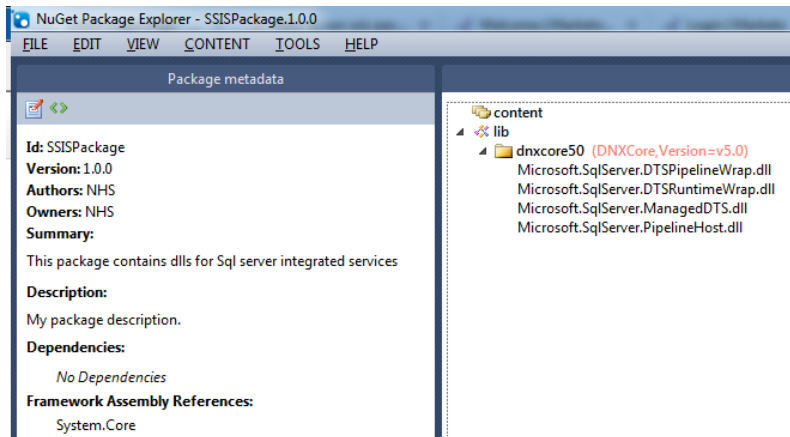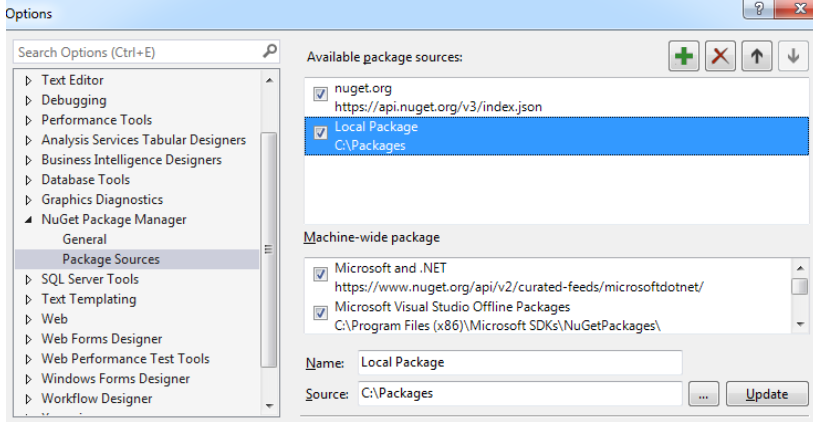If we want to connect to your local database server using windows security;
{
"ConnectionStrings": {
"MyDbConnection": "Server=(local);Database=MyDatabase;Trusted_Connection=True;MultipleActiveResultSets=true"
}
If we want to connect to your remote database server using windows security;
{
"ConnectionStrings": {
"MyDbConnection": "Server=1.1.1.1;Database=MyDatabase;Trusted_Connection=True;MultipleActiveResultSets=true"
}
If we want to connect to Azure SQL database server using SQL Server security;
{
"ConnectionStrings": {
"MyDbConnection": "Data Source=databaseserver.database.windows.net;Initial Catalog=MyDatabase;User ID=dbuser;Password=dbuserpassword;Connect Timeout=30;Encrypt=True;MultipleActiveResultSets=true;TrustServerCertificate=False;ApplicationIntent=ReadWrite;MultiSubnetFailover=False"
}
if we want to connect to Azure SQL database using Azure AD identity
Server=tcp:myserver.database.windows.net,1433;Authentication=Active Directory Integrated;Database=mydatabase;If we want to connect to Azure SQL database using Azure AD identity username and password
Server=tcp:myserver.database.windows.net,1433;Authentication=Active Directory Password;Database=myDataBase;UID=myUser@myDomain;PWD=myPassword;If we want communication to be always encrypted
Data Source=myServer;Initial Catalog=myDB;Integrated Security=true;Column Encryption Setting=enabled;