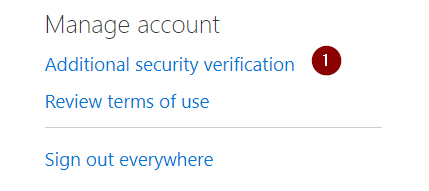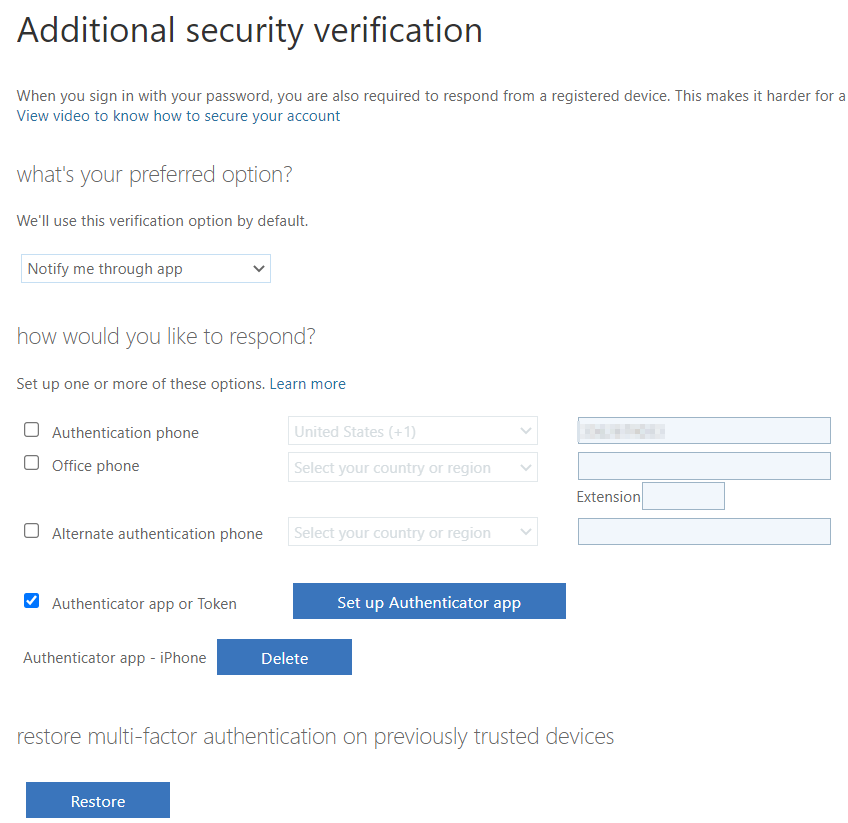Log in to Azure portal -> Active Directory -> Users.
Add user phone under Authentication contact info. Click on “Require re-register multifactor authentication. Reset password. Send email to user to login here ;
https://azure.microsoft.com/en-us/features/azure-portal/
User will be able to change the temp password. Next step will be the wizard that will re-register multifactor authentication on user phone in Microsoft Authentication App.