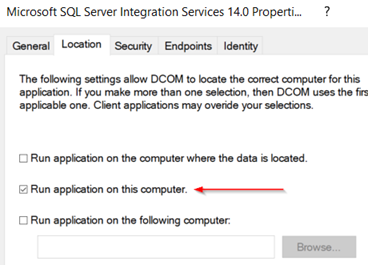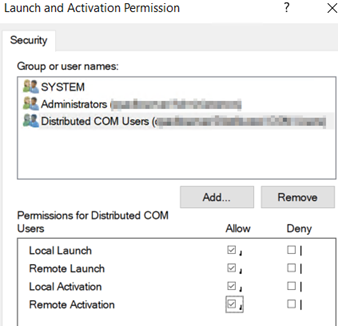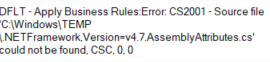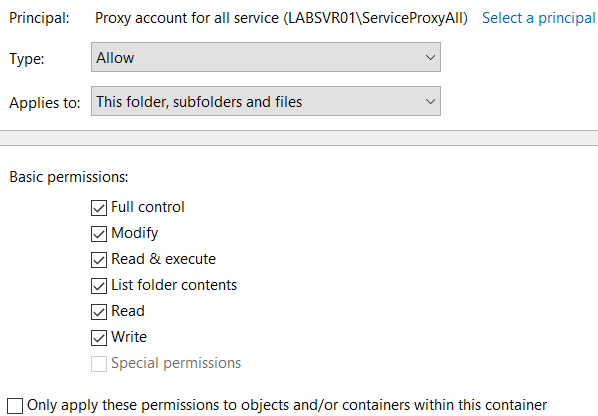If the requirement is to run dynamic query on each row, you might get inside Script comoponent. Here is how you can grab SQL connection and run your queries;
Your connection is defined here on script component;
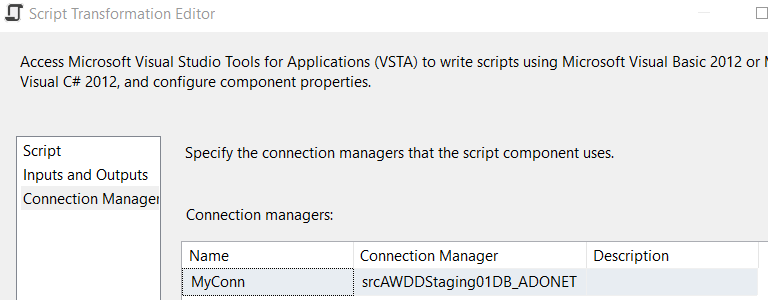
public class ScriptMain : UserComponent
{
IDTSConnectionManager100 connMgr;
SqlConnection sqlConn;
SqlDataReader sqlReader;
public override void AcquireConnections(object Transaction)
{
connMgr = this.Connections.MyConn;
sqlConn = (SqlConnection)connMgr.AcquireConnection(null);
}
public override void ReleaseConnections()
{
//base.ReleaseConnections();
connMgr.ReleaseConnection(sqlConn);
}
public override void PreExecute()
{
base.PreExecute();
string KeyValue = Variables.vFileOutputString;
String vSqlStatement = "SELECT SqlStatement FROM [DataHub].[vw_LastStepForRglData] WHERE ADNumber = '" + KeyValue + "' ";
SqlCommand cmd = new SqlCommand(vSqlStatement, sqlConn);
sqlReader = cmd.ExecuteReader();
}
public override void PostExecute()
{
base.PostExecute();
sqlReader.Close();
}
public override void CreateNewOutputRows()
{
while (sqlReader.Read())
{
{
DynamicSqlBuffer.AddRow();
DynamicSqlBuffer.SqlStatement = sqlReader.GetString(0);
}
}
}
}Hope this will help.