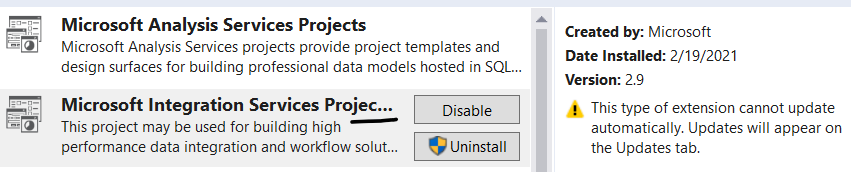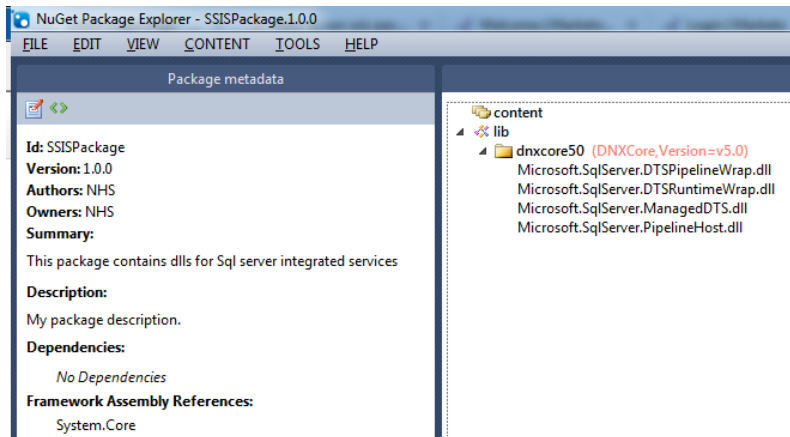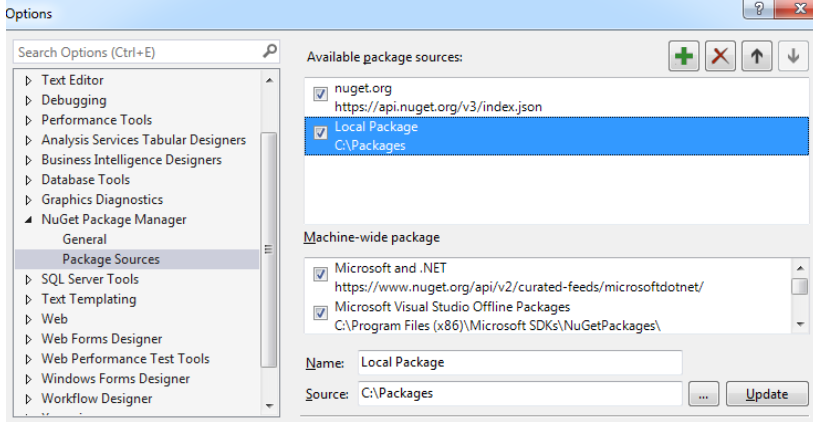If you want to run SSIS Packages from SQL Server Agent, the job might fail because of security context. Here are the steps that can help solve this problem;
Creating a credential to be used by proxy
USE MASTER
GO
--Drop the credential if it is already existing
IF EXISTS (SELECT 1 FROM sys.credentials WHERE name = N'SSISProxyCredentials')
BEGIN
DROP CREDENTIAL [SSISProxyCredentials]
END
GO
CREATE CREDENTIAL [SSISProxyCredentials]
WITH IDENTITY = N'server\ServiceProxyAll',
SECRET = N'secret'
GOCreating a proxy account, Drop the credential if it is already existing
USE msdb
GO
--Drop the proxy if it is already existing
IF EXISTS (SELECT 1 FROM msdb.dbo.sysproxies WHERE name = N'SSISProxyDemo')
BEGIN
EXEC dbo.sp_delete_proxy
@proxy_name = N'SSISProxyDemo'
END
GOCreate a proxy and use the same credential as created above
--Create a proxy and use the same credential as created above
EXEC msdb.dbo.sp_add_proxy
@proxy_name = N'SSISProxyDemo',
@credential_name=N'SSISProxyCredentials',
@enabled=1
GOTo enable or disable you can use this command
EXEC msdb.dbo.sp_update_proxy
@proxy_name = N'SSISProxyDemo',
@enabled = 1 --@enabled = 0
GOGranting proxy account to SQL Server Agent Sub-systems
USE msdb
GO
--You can view all the sub systems of SQL Server Agent with this command
--You can notice for SSIS Subsystem id is 11
EXEC sp_enum_sqlagent_subsystems
GOGrant created proxy to SQL Agent subsystem, You can grant created proxy to as many as available subsystems
EXEC msdb.dbo.sp_grant_proxy_to_subsystem
@proxy_name=N'SSISProxyDemo',
@subsystem_id=11 --subsystem 11 is for SSIS as you can see in the above image
GOView all the proxies granted to all the subsystems
EXEC dbo.sp_enum_proxy_for_subsystemGranting proxy access to security principals
USE msdb
GO
--Grant proxy account access to security principals that could be
--either login name or fixed server role or msdb role
--Please note, Members of sysadmin server role are allowed to use any proxy
EXEC msdb.dbo.sp_grant_login_to_proxy
@proxy_name=N'SSISProxyDemo'
,@login_name=N'LABSVR01\ServiceProxyAll'
--,@fixed_server_role=N''
--,@msdb_role=N''
GOView logins provided access to proxies
EXEC dbo.sp_enum_login_for_proxy
GOFollow this article setting up proxy account using UI and setting up SSIS environment to use Azure Storage.
Reference