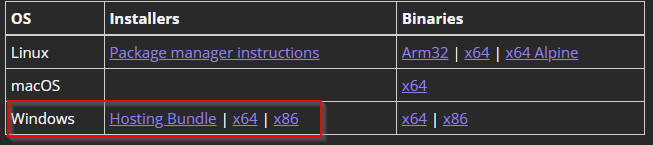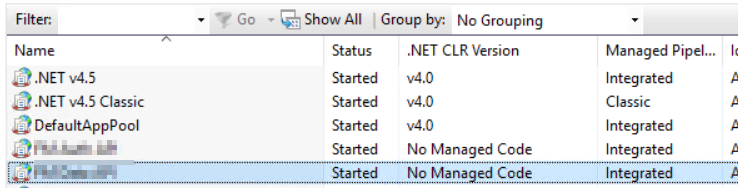Start by updating the list of repository packages:
sudo apt update
When this is done, run the update command:
sudo apt dist-upgrade
Follow any instructions and wait for the Pi update. When you’re done, type in:
sudo apt clean
This will delete unnecessary files that were uploaded during the update. Finish by restarting:
sudo reboot
When your Raspberry Pi is restarted, you will use the latest version of Raspbian.
For more info, read here